Ever found yourself in a pinch when the internet decides to take a little break? Yeah, we've all been there. And if you're running a business, that momentary pause can feel like an eternity. That's where Odoo steps in, promising to keep the gears of your business grinding even when the online world goes silent. But it begs the question: Can Odoo really stand by your side in those internet-free moments? Let's dive into whether Odoo can truly be the offline hero your business needs.
The Quest for Offline Functionality in Odoo
In the realm of business management software, Odoo stands out with its comprehensive suite of applications, spanning CRM, e-commerce, accounting, inventory management, and more. Renowned for its robust online capabilities, Odoo has become a cornerstone for businesses aiming to streamline their operations across various sectors. Yet, in an era where digital reliability is tested by spotty internet connections and the necessity to operate in the most remote corners of the world, the call for offline functionality grows louder. How does Odoo respond to this increasing demand for autonomy from the internet's whims?
Navigating Odoo Offline
The Mobile Frontier
Odoo's mobile app is the answer for those in search of offline functionality. Compatible with both iOS and Android platforms, the app is ingeniously designed to allow users to view, create, and modify records in the absence of an internet connection. The true magic unfolds once connectivity is restored—the app seamlessly syncs all offline activities with the Odoo database, ensuring that no piece of information is left behind. This feature is a proof to Odoo's commitment to providing continuous operational capabilities, making it an invaluable tool for professionals on the move.
Step 1: Download and Install the Odoo Mobile App
- For iOS users, visit the Apple App Store; Android users should go to the Google Play Store.
- Search for the Odoo mobile app and download it onto your device.
Step 2: Configure Your Odoo Account
- Open the app and log in with your Odoo account details. If you're using Odoo for the first time, you may need to set up your account on a computer first.
- Once logged in, navigate through the app to familiarise yourself with its interface and features.
Step 3: Enable Offline Mode
- Some versions of the app will automatically enable offline mode when there's no internet connection. However, it's wise to check the app's settings or help section to understand how it manages offline data.
Step 4: Work Offline
- You can now view, create, and modify records as needed. The changes you make will be stored locally on your device.
Step 5: Sync Your Data
- Once you reconnect to the internet, open the app. It should automatically sync your offline activities with the Odoo database, updating any changes made while you were offline.
The POS System
The Point of Sale (POS) system is arguably the jewel in the crown of Odoo's offline arsenal. Custom-built for the retail sector, the POS system is engineered to process sales, manage inventory, and handle payments with unwavering reliability, internet connection or not. Upon re-establishing an internet connection, the system diligently updates the main database with all transactions conducted offline, ensuring a smooth transition back to online operations. This capability not only bolsters sales efficiency but also fortifies customer trust, as businesses can continue transactions without a hitch, regardless of connectivity issues.
Step 1: Set Up the POS System for Offline Use
- Ensure your POS system is correctly set up and configured for your business needs. This setup is typically done online with a stable internet connection.
- Enable the offline mode in the POS settings. This will allow the system to store transactions locally when there's no internet connection.
Step 2: Operate in Offline Mode
- Conduct sales, manage inventory, and process payments as usual. The system will operate seamlessly, storing all transaction data locally.
Step 3: Re-establish Internet Connection
- Once your internet connection is back, ensure the POS system is online.
- The system will automatically begin syncing the offline transactions with the main Odoo database.
Step 4: Verify Transaction Sync
- After syncing, verify that all transactions made offline are reflected in your Odoo database. This step ensures data integrity and accuracy.
Custom Solutions
Odoo's open-source framework is its secret weapon, allowing for the creation of custom modules designed to cater to specific offline needs. This unparalleled flexibility empowers businesses to tailor solutions that ensure their critical operations remain uninterrupted, even in the absence of an internet connection. Whether it's a bespoke module for field services or a customised inventory management system that operates offline, Odoo's adaptability makes it possible to maintain productivity and efficiency against all odds.
Step 1: Identify Your Needs
- Determine which business operations you need to access offline. This could range from sales processes to inventory management.
Step 2: Consult with a Developer or an Odoo Partner
- Engage a developer experienced in Odoo or consult with an official Odoo partner. Discuss your offline needs and explore the feasibility of developing a custom module.
Step 3: Development and Testing
- Work with your developer or partner to create and test the custom module. Ensure it meets your business requirements and operates smoothly in offline mode.
Step 4: Implementation
- Once the custom module is developed and tested, implement it into your Odoo system. Train your staff on how to use the new offline features.
Step 5: Sync and Maintain
- Similar to the mobile app and POS system, ensure that your custom module syncs data back to the Odoo database once an internet connection is available. Regular maintenance and updates may be required to keep the module functioning optimally.
The Fine Print
While the spotlight often shines on Odoo's offline capabilities, it's crucial to acknowledge that not every feature is available without an internet connection. Functions such as real-time updates, instant reporting, and live support are tethered to online accessibility. However, with strategic planning and a deep understanding of what Odoo can do offline, businesses can navigate these limitations effectively. Identifying key features that are essential for offline use and ensuring their compatibility is the first step toward leveraging Odoo's offline potential.
Implementing Odoo for Offline Use
Maximising Odoo's offline utility requires a strategic approach. Businesses should:
- Identify Essential Features: Determine which features are crucial for offline access and confirm their compatibility.
- Train Staff: Equip your team with the knowledge and skills to utilise Odoo's offline functionalities and synchronise data effectively.
- Regular Testing: Conduct regular tests of the offline modes to ensure data integrity and troubleshoot potential issues proactively.
Final Thoughts
Odoo's foray into offline functionality is a clear indicator of its versatility and commitment to supporting businesses under any circumstance. While it may not deliver full functionality in offline mode, the features it does offer can significantly bolster businesses, keeping operations smooth and uninterrupted even when the internet takes a hiatus. As technological landscapes evolve, so too will Odoo's capabilities, promising a future where offline limitations are minimised. For businesses aiming to stay at the forefront, keeping abreast of Odoo's developments and harnessing its offline features could very well be the key to enduring success.

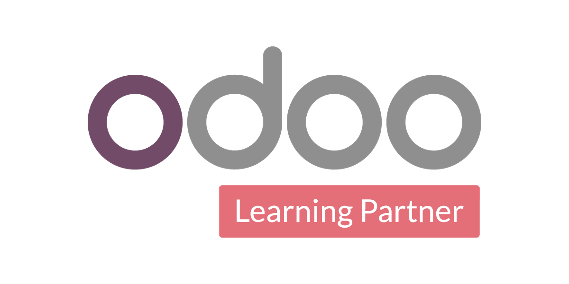
Can Odoo Work Offline? A Quick Insight