Is your Odoo system sending out notifications that look like they’re coming from a god-awful, ugly email address? You’re not alone. Many users prefer their notifications to come from their own domain rather than a generic Odoo domain. Fortunately, it's easy to customise your notification email address in Odoo. Here’s a step-by-step guide to help you set this up.
Step 1: Access the Settings App
First, log into your Odoo system and navigate to the Settings app. This is where you can manage various configurations for your system. The Settings app provides a central hub for all your Odoo configuration needs, ensuring you can control how your system operates.
Step 2: Navigate to General Settings
Once you’re in the Settings app, look for the General Settings section. This is usually located towards the top of the settings menu and encompasses a wide range of configuration options that affect the entire system.
Step 3: Locate the Discuss Section
In the General Settings, scroll down until you find the Discuss section. This section is crucial for managing email aliases and other communication settings. The Discuss section allows you to customise how your system handles discussions and notifications, ensuring that communication is streamlined and professional.
Step 4: Set Up a New Domain
In the Discuss section, you’ll see an option for Alias Domains. This is where you can add a new domain that will be linked to your notifications. Setting up a new domain ensures that all your communication looks professional and aligns with your branding.
- Click on Alias Domains.
- Add a new domain that matches your business or personal email domain. For instance, if your domain is odiy.academy, you can add that here.
- Save your new settings. This step is essential to ensure that your changes are applied and your notifications reflect the new domain.
Step 5: Link Your New Domain
After saving, go back to the Settings app. Navigate again to the Discuss section to link your new domain to your notification emails.
- Scroll down until you find the option to change the email alias domain.
- Select the new domain you just created (e.g., odiy.academy).
- Save the changes. This ensures that all future notifications will come from your specified domain, enhancing the professional appearance of your emails.
Step 6: Verify the Changes
Now, all your notification emails should come from your newly set domain, like notifications@odiy.academy, instead of the default Odoo domain (e.g., funnyfunnyfunny.odoo.com). This gives a more professional appearance to your communications. Verifying the changes is important to ensure that everything is working correctly and your emails are being sent from the correct address.
Benefits of Customising Your Email Address
Customising your email address to match your domain has several benefits:
- Professionalism: Ensures your emails look professional and trustworthy.
- Branding: Helps in maintaining brand consistency across all communications.
- Improved Deliverability: Reduces the likelihood of emails being marked as spam.
By following these simple steps, you can customise your Odoo notification email address to match your own domain. This not only enhances the professional appearance of your emails but also helps in branding and consistency. Customising your email notifications is a straightforward process that can significantly impact how your communications are perceived.
Subscribe to our YouTube Channel to see Tips and Tutorials like this one: @odiy-academy
If you don't have a custom domain, you can register one for free with Odoo. Watch this video for a detailed tutorial on how to set up your custom domain in Odoo:
https://www.youtube.com/watch?v=uuHdPgfV9xo&pp=ygUSb2RvbyBjdXN0b20gZG9tYWlu
We hope this guide helps you streamline your email notifications in Odoo. If you have any further questions or need additional assistance, feel free to reach out!

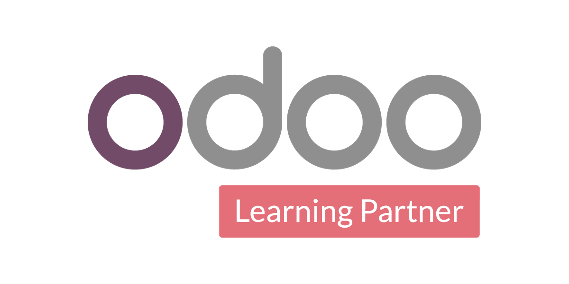
How to Customise Your Odoo Notification Email Address to Match Your Domain